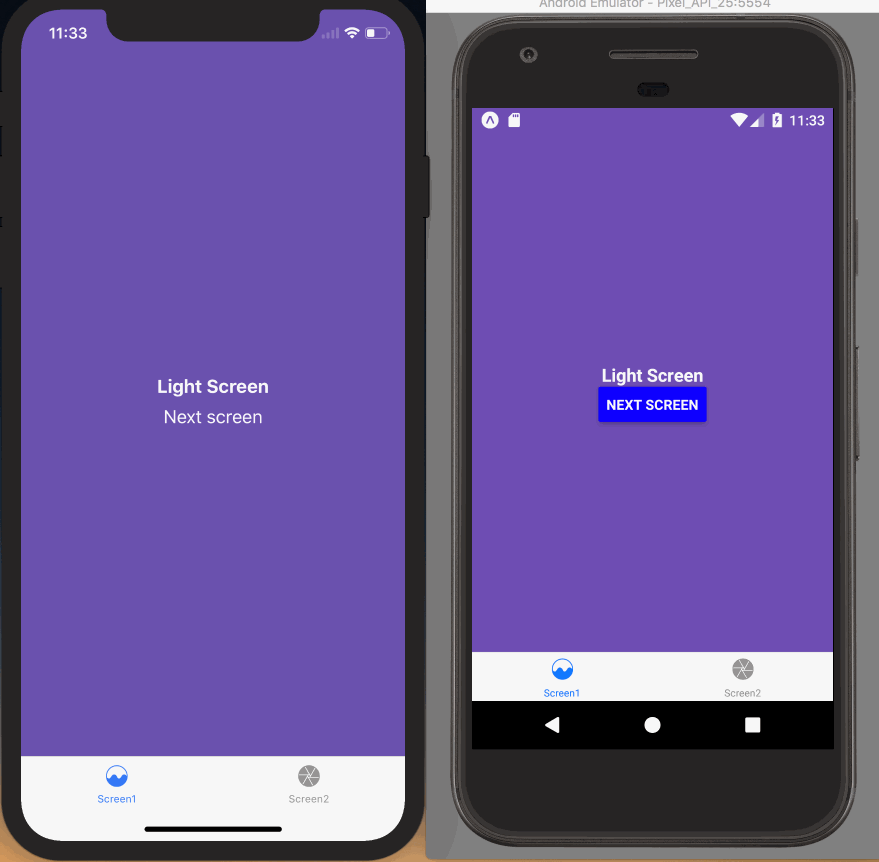Different status bar configuration based on route
If you don't have a navigation header, or your navigation header changes color based on the route, you'll want to ensure that the correct color is used for the content.
Stack and drawer navigators
This is a simple task when using a stack or drawer. You can simply render the StatusBar component, which is exposed by React Native, and set your config.
class Screen1 extends React.Component {
render() {
return (
<SafeAreaView style={[styles.container, { backgroundColor: '#6a51ae' }]}>
<StatusBar barStyle="light-content" backgroundColor="#6a51ae" />
<Text style={[styles.paragraph, { color: '#fff' }]}>Light Screen</Text>
<Button
title="Next screen"
onPress={() => this.props.navigation.navigate('Screen2')}
color={isAndroid ? 'blue' : '#fff'}
/>
</SafeAreaView>
);
}
}
class Screen2 extends React.Component {
render() {
return (
<SafeAreaView style={[styles.container, { backgroundColor: '#ecf0f1' }]}>
<StatusBar barStyle="dark-content" backgroundColor="#ecf0f1" />
<Text style={styles.paragraph}>Dark Screen</Text>
<Button
title="Next screen"
onPress={() => this.props.navigation.navigate('Screen1')}
/>
</SafeAreaView>
);
}
}
export default createStackNavigator(
{
Screen1: {
screen: Screen1,
},
Screen2: {
screen: Screen2,
},
},
{
headerMode: 'none',
}
);
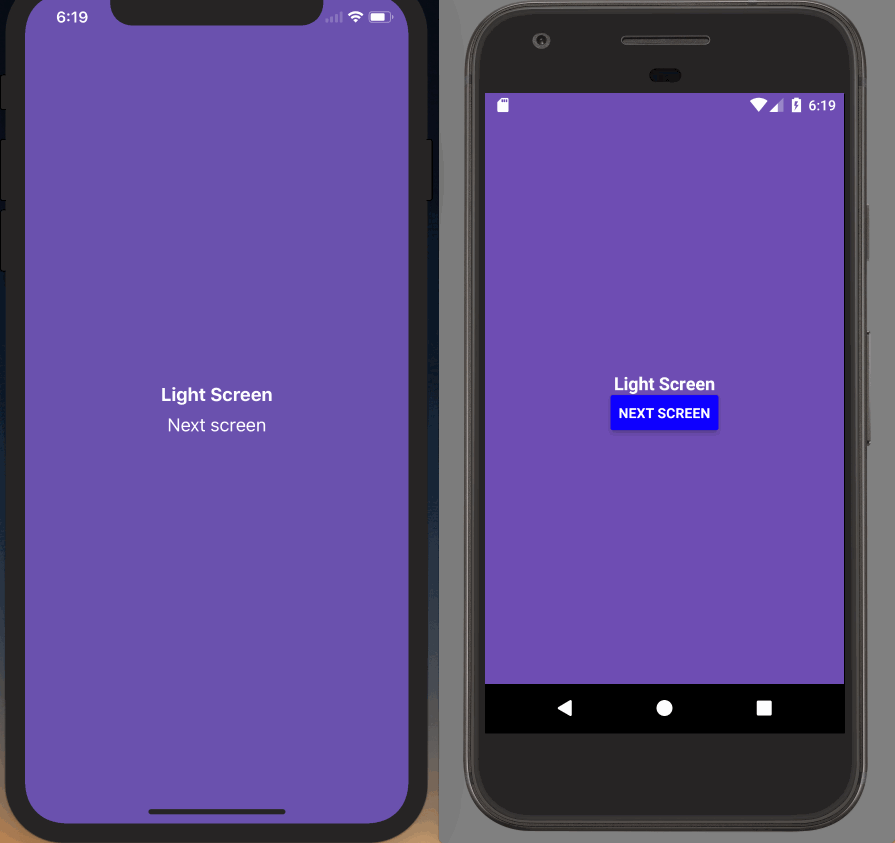
export default createDrawerNavigator({
Screen1: {
screen: Screen1,
},
Screen2: {
screen: Screen2,
},
});
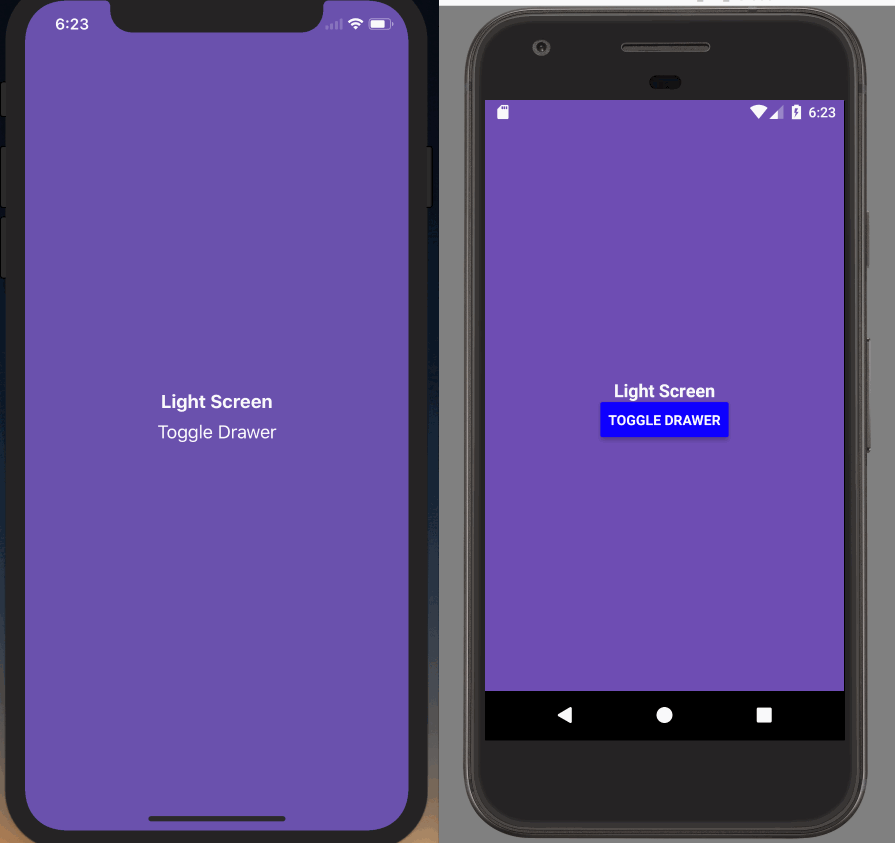
Tabs and Drawer
If you're using a tab or drawer navigator, it's a bit more complex because all of the screens in the navigator might be rendered at once and kept rendered - that means that the last StatusBar config you set will be used (likely on the final tab of your tab navigator, not what the user is seeing).
To fix this, we'll have to do make the status bar component aware of screen focus and render it only when the screen is focused. We can achieve this by using the withNavigationFocus HOC and creating a wrapper component:
import * as React from 'react';
import { StatusBar } from 'react-native';
import { withNavigationFocus } from 'react-navigation';
const FocusAwareStatusBar = withNavigationFocus(({ isFocused, ...rest }) =>
isFocused ? <StatusBar {...rest} /> : null
);
Now, our screens (both Screen1.js and Screen2.js) will use the FocusAwareStatusBar component instead of the StatusBar component from React Native:
class Screen1 extends React.Component {
render() {
return (
<SafeAreaView style={[styles.container, { backgroundColor: '#6a51ae' }]}>
<FocusAwareStatusBar
barStyle="light-content"
backgroundColor="#6a51ae"
/>
<Text style={[styles.paragraph, { color: '#fff' }]}>Light Screen</Text>
<Button
title="Next screen"
onPress={() => this.props.navigation.navigate('Screen2')}
color={isAndroid ? 'blue' : '#fff'}
/>
</SafeAreaView>
);
}
}
class Screen2 extends React.Component {
render() {
return (
<SafeAreaView style={[styles.container, { backgroundColor: '#ecf0f1' }]}>
<FocusAwareStatusBar
barStyle="dark-content"
backgroundColor="#ecf0f1"
/>
<Text style={styles.paragraph}>Dark Screen</Text>
<Button
title="Next screen"
onPress={() => this.props.navigation.navigate('Screen1')}
/>
</SafeAreaView>
);
}
}
Although not necessary, you can use the FocusAwareStatusBar component in the screens of the stack navigator as well.